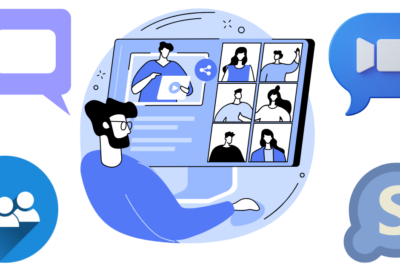How to Maximize Efficiency with Cisco Webex Video Conferencing
Effective communication and collaboration are essential for success, especially in remote work environments. Cisco Webex video conferencing offers a powerful solution for teams to connect virtually, enabling seamless meetings, webinars, and collaborative sessions from anywhere in the world.
In this blog, we’ll dive deep into the world of Cisco Webex, exploring its key features, best practices for conducting efficient video conferences, tips for enhancing security and privacy, and strategies for troubleshooting common issues. Whether you’re a seasoned user looking to optimize your virtual meetings or new to the platform and seeking guidance, this guide has something for everyone.
Join us as we unlock the full potential of Cisco Webex, empowering you and your team to communicate effectively, collaborate seamlessly, and achieve your goals with confidence. Let’s dive in!
Understanding the Basics of Cisco Webex
Cisco Webex is a cloud-based video conferencing platform that enables users to host online meetings, webinars, and virtual events. It offers a range of features including HD video and audio, screen sharing, file sharing, and real-time chat, making it ideal for remote teams and distributed workforces.
Key Features and Benefits
- HD Video and Audio: Cisco Webex delivers high-quality video and audio streaming, ensuring crystal-clear communication.
- Screen Sharing: Users can share their screens with participants, allowing for seamless collaboration and presentations.
- File Sharing: With Cisco Webex, you can easily share files and documents during meetings, eliminating the need for email attachments.
- Real-time Chat: The platform includes a built-in chat feature, allowing participants to communicate via text during meetings.
Setting Up Cisco Webex for Maximum Efficiency
Creating an Account
To get started with Cisco Webex, you’ll need to create an account on the platform. Simply visit the Cisco Webex website and sign up for a free account using your email address.
Installing and Configuring the App
Once you’ve created an account, you can download the Cisco Webex app on your computer or mobile device. Follow the on-screen instructions to install the app and configure your settings for optimal performance.
Best Practices for Conducting Effective Video Conferences
Preparing for the Meeting
Before hosting a video conference, take some time to prepare your agenda and gather any necessary materials or documents. This will help ensure that the meeting stays on track and that all participants are informed and engaged.
Managing Participants and Permissions
As the host of a Cisco Webex meeting, you have the ability to manage participants and control their permissions. Be sure to familiarize yourself with these features so you can effectively manage your meetings and maintain security.
Utilizing Collaboration Tools
Cisco Webex offers a variety of collaboration tools to enhance your meetings, including whiteboarding, polling, and breakout rooms. Take advantage of these features to facilitate brainstorming sessions, gather feedback, and encourage participation from all attendees.
Maximizing Efficiency During Video Conferences
Optimizing Audio and Video Quality
To ensure a smooth and professional-looking video conference, it’s important to optimize your audio and video settings. Make sure you’re in a quiet, well-lit environment and test your equipment before the meeting begins.
Sharing Content Seamlessly
With Cisco Webex, you can easily share content such as presentations, documents, and videos with your meeting participants. Take advantage of this feature to keep your meetings engaging and interactive.
Recording and Transcribing Meetings
One of the key benefits of Cisco Webex is its ability to record and transcribe meetings in real-time. This can be incredibly useful for capturing important information and ensuring that all participants have access to meeting notes.
Enhancing Security and Privacy
Implementing Password Protection
To protect your meetings from unauthorized access, consider implementing password protection for all of your Cisco Webex sessions. This will help prevent unwanted guests from joining your meetings and ensure that your conversations remain private.
Controlling Access to Meetings
In addition to password protection, Cisco Webex allows you to control access to your meetings by requiring participants to wait in a virtual lobby until they are admitted by the host. This adds an extra layer of security and gives you greater control over who can join your meetings.
Safeguarding Sensitive Information
When sharing sensitive information during a Cisco Webex meeting, it’s important to take precautions to safeguard that data. Avoid sharing confidential documents or discussing sensitive topics in public settings, and be mindful of who has access to your meeting recordings and transcripts.
Integrating Cisco Webex with Other Tools and Platforms
Outlook and Calendar Integration
Cisco Webex integrates seamlessly with popular calendar apps such as Outlook and Google Calendar, making it easy to schedule and join meetings directly from your calendar interface.
Integration with Project Management Tools
For teams that use project management tools such as Trello or Asana, Cisco Webex offers integrations that allow you to streamline your workflow and collaborate more effectively. Take advantage of these integrations to keep your projects on track and ensure that everyone is on the same page.
Troubleshooting Common Issues
Connection Problems
If you’re experiencing connection issues during a Cisco Webex meeting, try troubleshooting your internet connection or switching to a different network. You can also try restarting the meeting or using the dial-in option for audio.
Audio and Video Issues
If you’re having trouble with your audio or video quality, check your microphone and camera settings to make sure they’re configured correctly. You may also want to close any unnecessary apps or browser tabs that could be affecting performance.
Compatibility Challenges
If you’re having trouble joining a Cisco Webex meeting from a mobile device or a different operating system, make sure you’re using a supported browser or app. You may need to update your software or download the latest version of the Cisco Webex app for optimal compatibility.
Conclusion
In conclusion, Cisco Webex Video Conferencing is a powerful technology that has transformed distant team communication and collaboration. It is a complete virtual conference and collaboration solution with strong functionality, security, and usability.
This guide’s best practices will help you maximize video conferencing efficiency, assuring smooth communication, seamless cooperation, and effective meetings every time. Cisco Webex keeps you connected and productive whether you work from home, on the go, or in a hybrid workplace.
Thank you for following us, and we hope our suggestions and insights were helpful. To reach your goals and help your team succeed, prioritize communication, collaboration, and efficiency when you use Cisco Webex daily. Here’s to productive meetings and seamless collaboration with Cisco Webex!