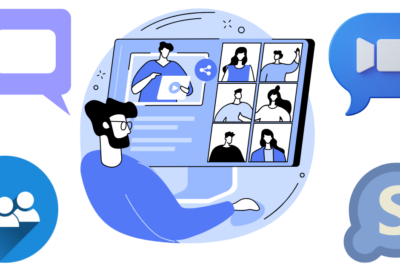How Microsoft Teams for Video Conferencing Enhances Collaboration
Are you tired of endless email chains, missed messages, and disconnected collaboration efforts? Look no further than Microsoft Teams for video conferencing—a game-changer in the realm of remote collaboration. The need for clear expression of ideas and efficient teamwork has never been higher than in today’s hectic workplace. Regardless of their location, teams can connect, communicate, and collaborate simply with Microsoft Teams, which provides a comprehensive solution.
This article will go over the features of Microsoft Teams, a video conferencing platform, how it improves cooperation, and how to get the most out of it. Come explore the incredible potential of Microsoft Teams for enhancing collaboration and productivity, whether you’re an experienced user or just starting.
Microsoft Teams for Video Conferencing
Microsoft Teams is a versatile platform that revolutionized the landscape of video conferencing and collaboration. The aim was to create a seamless digital hub where teams could communicate, collaborate, and stay connected regardless of geographical barriers. With a focus on enhancing productivity and fostering teamwork, Microsoft Teams emerged as a robust solution for modern workplaces. Since its introduction, it has continually evolved, incorporating innovative features and functionalities to meet the ever-changing demands of the digital era.
Features of Microsoft Teams for Video Conferencing
Seamless Video Conferencing
Microsoft Teams offers high-quality video conferencing capabilities, allowing team members to connect face-to-face regardless of their locations. With features like video calls, meetings, and webinars, Teams enables real-time communication and fosters a sense of presence among team members.
Screen Sharing and File Sharing
One of the key features of Microsoft Teams is its seamless integration with file-sharing services like OneDrive and SharePoint. Team members can easily share files, documents, and presentations during video conferences, enhancing collaboration and productivity.
Integration with Office 365 Applications
Microsoft Teams integrates seamlessly with other Office 365 applications, providing users with a comprehensive suite of productivity tools. From editing documents in real-time to scheduling meetings directly from Outlook, Teams streamlines workflows and enhances collaboration across various tasks.
Virtual Backgrounds and Filters
To enhance the user experience during video conferences, Microsoft Teams offers virtual backgrounds and filters. Users can choose from a range of backgrounds or apply filters to their video feed, adding a touch of creativity and personalization to their meetings.
Enhancing Team Collaboration with Microsoft Teams
Real-Time Communication
With instant messaging, voice calls, and video conferencing capabilities, Microsoft Teams enables real-time communication among team members. Whether it’s a quick question or a brainstorming session, Teams provides a platform for instant collaboration and feedback.
Document Collaboration
Microsoft Teams facilitates seamless document collaboration, allowing multiple team members to work on the same file simultaneously. With features like co-authoring and version history tracking, Teams ensures that everyone stays on the same page and maintains document integrity throughout the collaboration process.
Project Management Integration
Teams integrates with popular project management tools like Microsoft Planner and Trello, enabling teams to manage tasks, track progress, and collaborate on projects more effectively. By centralizing communication and project management in one platform, Teams streamlines workflows and enhances productivity.
Security and Privacy Measures in Microsoft Teams
Security is a top priority for Microsoft Teams, and the platform employs robust security measures to protect user data and privacy. From data encryption and multi-factor authentication to compliance with industry standards and regulations, Teams ensures that sensitive information remains secure during collaboration.
Tips for Effective Collaboration Using Microsoft Teams
To maximize the benefits of Microsoft Teams for collaboration, here are some tips:
- Utilize channels and chat groups to organize discussions and collaborate on specific topics.
- Take advantage of integrations with other apps and services to streamline workflows and automate tasks.
- Encourage active participation and engagement during meetings and discussions to foster collaboration and teamwork.
- Regularly update and review team goals and objectives to ensure alignment and accountability among team members.
- Provide training and support to team members to help them leverage the full potential of Microsoft Teams for collaboration.
Future Trends and Innovations in Microsoft Teams
As technology continues to evolve, Microsoft Teams will likely evolve as well, with new features and innovations aimed at enhancing collaboration and productivity. From AI-powered virtual assistants to immersive virtual reality experiences, the future of Teams holds exciting possibilities for the workplace of tomorrow.
Conclusion
Overall, Microsoft Teams for video conferencing is a tool that transforms modern workplaces. Teams has transformed team collaboration and communication with its simple UI, powerful capabilities, and seamless integration. It helps remote teams stay connected and productive with virtual meetings, document sharing, and project management.
As we’ve explored on this blog, Microsoft Teams promotes teamwork, innovation, and success beyond video conferencing. Whether you’re a startup or a multinational, Microsoft Teams can boost team productivity and efficiency. Step up, use Teams, and improve your cooperation. Microsoft Teams powers the future of work.
FAQs
- Is Microsoft Teams free to use? Yes, Microsoft Teams offers a free version with limited features, as well as premium plans with additional capabilities for businesses and organizations.
- Can I use Microsoft Teams on mobile devices? Yes, Microsoft Teams is available as a mobile app for both iOS and Android devices, allowing users to stay connected and collaborate on the go.
- Can I record meetings in Microsoft Teams? Yes, Microsoft Teams allows users to record meetings for future reference or sharing with team members who couldn’t attend.
- Is Microsoft Teams suitable for large organizations? Yes, Microsoft Teams is scalable and can accommodate the needs of both small teams and large organizations, making it an ideal solution for businesses of all sizes.
- How secure is Microsoft Teams for sensitive discussions and information sharing? Microsoft Teams prioritizes security and offers robust encryption, compliance certifications, and administrative controls to protect sensitive information and ensure privacy during collaboration.