Zoom and Microsoft Teams Guide to Video Conferencing
Are you ready for seamless virtual communication and collaboration? Zoom and Microsoft Teams are great rivals to alter our communication in today’s fast-paced world. Email threads and static phone calls are gone. Video conferencing makes conversations, presentations, and collaborations more lively. With so many features and possibilities, where do you start? In this article, we will go through a simple yet valuable guide to video conferencing.
You may think, “Why Zoom and Microsoft Teams? They offer a variety of tools to make virtual experiences smoother, more interesting, and more effective. Whether you’re a remote worker, team leader, or digital native, prepare for a virtual discovery voyage. Let’s explore seamless, productive, and engaging virtual conversation.
Understanding Zoom and Microsoft Teams
In today’s digital landscape, staying connected is more important than ever. Two platforms that have taken the world of virtual communication by storm are Zoom and Microsoft Teams. Let’s break down what these tools are and how they make connecting with others seamless and efficient.
Zoom: Bringing Simplicity to Video Calls
Imagine a tool that lets you have face-to-face conversations with anyone, anywhere, just like you’re in the same room. That’s precisely what Zoom does. It’s a user-friendly video conferencing platform that lets you easily host and join meetings. Whether it’s a quick catch-up with friends or a business meeting with colleagues from around the globe, Zoom makes it simple.
Microsoft Teams: Where Communication and Collaboration Unite
Now, picture a platform that goes beyond just video calls. Microsoft Teams is like your virtual office, where you can chat, collaborate on documents, and have video meetings all in one spot. It’s not just about seeing each other’s faces; it’s about working together on projects, sharing ideas, and staying on the same page even when you’re miles apart.
Getting Started with Your Valuable Guide Video Conferencing
Setting Up Your Account
Getting started is a breeze. For Zoom, visit their website or download the app, sign up with your email, and you’re ready to roll. Microsoft Teams seamlessly integrates with Microsoft 365 accounts, ensuring a smooth onboarding process.
Scheduling Your First Meeting
Scheduling a meeting is a straightforward process on both platforms. Zoom allows you to set up a meeting with a specific date and time and optional password protection. Microsoft Teams leverages your Microsoft Outlook calendar, simplifying meeting scheduling.
Seamless Sharing in Video Conferencing
Sharing Screens and Documents
Need to present a document or a slideshow? Both platforms offer screen-sharing options. Zoom enables you to share your entire screen or a specific application, while Microsoft Teams streamlines document sharing through OneDrive integration.
Interactive Whiteboards
For collaborative brainstorming sessions, Microsoft Teams shines with its interactive whiteboard feature. Zoom also supports collaborative annotation, enhancing engagement during presentations.
Efficient Recording of Meetings
Recording Features
Recording meetings ensures that essential discussions are captured. Zoom boasts built-in recording, while Microsoft Teams offers automatic recording through its cloud-based service.
Saving and Sharing Recorded Meetings
After recording, both platforms make it easy to save and share the sessions. Zoom generates video files you can distribute, whereas Microsoft Teams stores recordings on its cloud, accessible to invited participants.
Real-time Chat and Collaboration
Chat Features
In the midst of a video call, real-time chat can be invaluable. Microsoft Teams offers a persistent chat feature that allows participants to converse during meetings without disrupting the flow. Zoom’s in-meeting chat is equally effective for sharing quick thoughts.
File Sharing and Collaboration
Beyond chat, file sharing is seamless on both platforms. Microsoft Teams leverages SharePoint for document collaboration, while Zoom enables you to exchange files effortlessly.
Tips for Effective Video Conferencing
Optimizing Audio and Video Quality
A glitchy call can hinder effective communication. To combat this, ensure you have a stable internet connection, close unnecessary applications, and invest in a quality microphone and webcam.
Creating Engaging Presentations
Engagement is key during video conferences. To keep participants involved and interested, utilize features like screen sharing, annotation, and interactive whiteboards.
Security and Privacy Considerations
End-to-End Encryption
Security is paramount in video conferencing. Zoom and Microsoft Teams both offer end-to-end encryption to protect your discussions from unauthorized access.
Authentication and Authorization
Microsoft Teams integrates seamlessly with Azure Active Directory, ensuring secure user authentication. Zoom offers many security measures, such as meeting passwords and waiting rooms.
Integration with Productivity Tools
Calendar Integration
Microsoft Teams seamlessly syncs with Outlook calendars, simplifying scheduling. Zoom offers integrations with popular calendar apps, streamlining the process.
Third-party App Integrations
Both platforms support integrations with third-party apps, allowing you to connect your video conferencing with other productivity tools you rely on.
Mobile Access and On-the-Go Meetings
Mobile Apps
Need to join a meeting on the go? Both platforms offer mobile apps that allow you to participate from your smartphone or tablet.
Flexible Meeting Options
Zoom and Microsoft Teams cater to various meeting styles. Whether it’s a one-on-one conversation, a team huddle, or a large webinar, these platforms have you covered.
Conclusion
In conclusion, your needs and goals determine whether to use Zoom or Microsoft Teams. Both systems offer advantages that meet your needs. Remember that effective communication remains the same in the boardrooms and virtual meetings. Engagement, clarity, and connection matter. It entails communicating and collaborating via technology.
Please take advantage of these tools, try their capabilities, and find the best suit for your communication style. Explore the helpful guide for video conferencing, where you can share ideas and create connections.
FAQs
Can I use Zoom or Microsoft Teams on my mobile device? Yes, both platforms offer mobile apps for convenient access to meetings on the go.
Are my video conferences secure on these platforms? Zoom and Microsoft Teams provide security measures such as encryption and user authentication.
Can I collaborate on documents during a video call? Indeed, Microsoft Teams integrates with OneDrive for real-time document collaboration, while Zoom allows file sharing.
Which platform is better for large webinars? Zoom’s webinar features make it a strong choice for hosting large-scale webinars.
Can I integrate these platforms with my calendar app? Yes, Zoom and Microsoft Teams offer calendar integrations to streamline meeting scheduling.

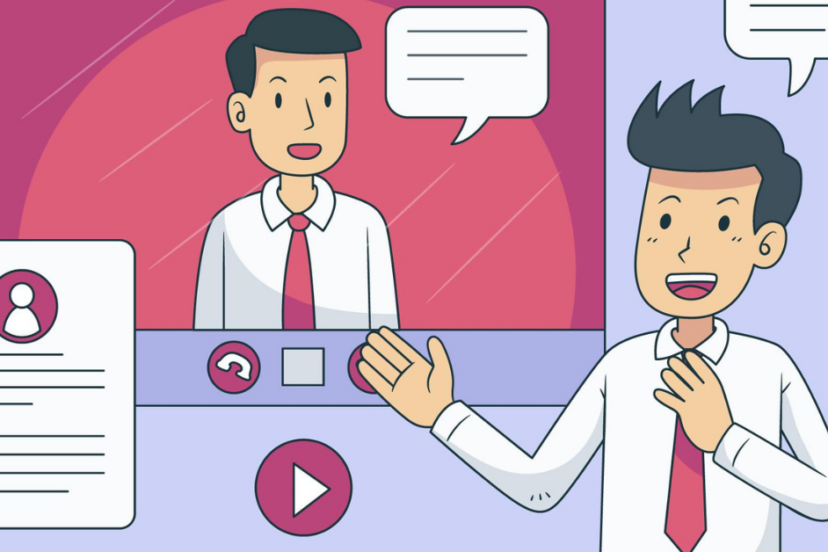
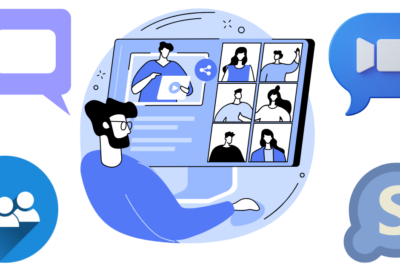


Comments are closed.